How do you put parental controls on a tablet?
updated on 03 04, 2021 | Blog

Table of Contents
Parents may be surprised to find that about half of the kids age 11 and younger are tablet users. It’s understandable that parents hand kids a tablet to keep them entertained for hours and educate them. However, tablets can pose a server danger for kids, which parents should be aware of. It’s best to put parental controls on a tablet and prevent kids from getting into trouble online. Here we’re going to explore this topic in details and provide solutions.
Why parents need to enable parental controls?
No one is immune to getting into trouble online. Even the most sophisticated users can fall into a trap of scammer or catfisher, not to mention kids. They enjoy exchanging information, sharing photos and making new friends on the internet. However, chances are that they can access to porn, violent and explicit content. Even worse, they can easily become victims of predators or scammers. Parents should learn how to put parental controls on kids’ tablet and protect them from various online threats.

How to set up parental controls on Android tablet?
One way to lock down an Android tablet is setting up a restricted profile. It lets you create multiple accounts for the tablet and specify which apps you allow your kids to use. You can set age restrictions on content that you don’t want on your kid’s account, which is useful if your kids like to watch YouTube or Netflix. Simply follow the guide to enable Android parental controls:
Step 1. Access your kid’s tablet and go to Settings
Step 2. Tap Users > Add user or profile > Restricted profile
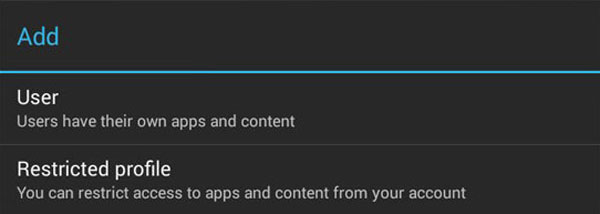
Step 3. Secure the newly created child account with a pattern, PIN or password
Step 4. Find the list of all installed apps. See the ON/OFF button next to them
Step 5. Name the new profile
Step 6. Enable specific apps in your kid’s profile using the toggle button
Step 7. Exit Settings and lock the phone screen
It’s pretty easy to put parental controls on Android tablet. However, kids can disable the settings easily by tapping the restricted profile.
How to set up parental controls on iPad?
Restrictions is the inbuilt feature of Apple device, also known for parental control. It lets you manage which features, apps and content your kids can and can’t access on the iPad. It requires just a few taps and once you have your controls customized and passcode protected, switching them on and off takes all of ten seconds. Here’s how you can do it:
Step 1. Launch the Settings app
Step 2. Tap the Screen Time tab
Step 3. Tap to set a Screen Time passcode and enter a four-digit code
Step 4. Choose “Content & Privacy Restrictions”
Step 5. Enter your passcode
Now you can customize the allowances and restrictions as you see fit. Simply tap “Content Restrictions” and set the ratings you will allow for media, filter web content and set limits to the types of websites you kids can visit.
How to set up parental controls using third-party app?
What if the above methods do not deliver guaranteed results? Is it possible to prevent kids from changing the settings? Is there any way to put parental control on a tablet? Thankfully, Chamspy is a great option to explore.
It is a comprehensive parental control app that allows you to manage and control your kids’ digital activities. It’s designed for both Android and iOS devices. It offers a wide range of monitoring features such as location tracking, geofence alert, browsing history, app control, social media sites monitoring, images and texts checking and much more. To enjoy Chamspy’s benefits, you can follow these steps:
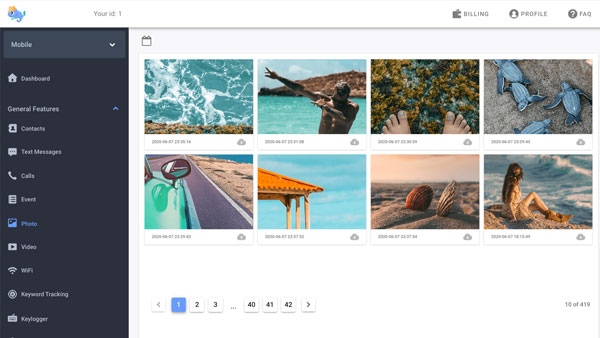
Step 1. Register your account with email
Step 2. Install the app following the instructions
Step 3. Log in to the dashboard and start tracking
Its intuitive dashboard makes monitoring process an easy task for everyone. Simply navigate the desired option and set restrictions. The best part of this monitoring tool is it works in stealth mode. This lightweight app neither slow down the phone nor consume much battery. Your kids will never find out you are tracking his device.
Conclusion
Putting parental controls on a tablet can keep your kids safe while spending time online. As you child may use various devices and internet platforms, it’s important to keep your parental controls up-to-date and active. Chamspy is such an application that can well manage kids’ online activities and offer all-around protection. Access the app and enjoy the benefits!












