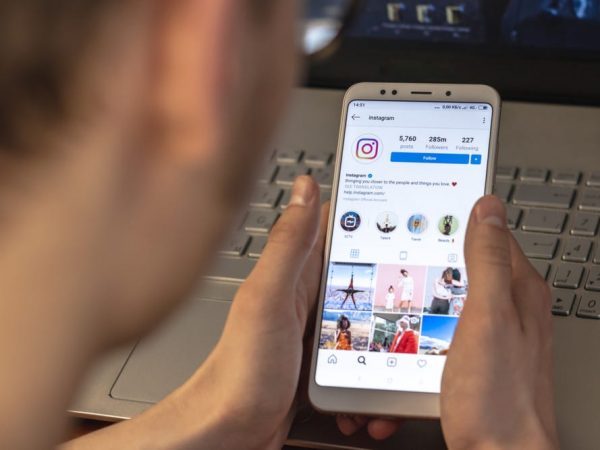How Can Parents Block Inappropriate Apps on Kid’s iPad?
updated on 02 08, 2023 | Blog

Table of Contents
These days, downloading apps on devices is pretty easy thanks to the increasing availability of the internet. To install apps on mobile devices, all you need to do is search for the app name, enter your app store credentials, and download it. The simple app installation process has made it easier for kids to download anything they want with just a few clicks.
But, here comes the question, have you ever noticed how your kids use the apps with their mobile devices? – Be it a smartphone, tablet, or even a computer. As a responsible parent, do you know how to restrict apps on an iPad? Don’t worry, as we are here to guide you. Keep on reading this article to learn different ways to block apps on an iPad.
Why Organize Inappropriate Apps on Kid’s Mobile Devices?
The very first and primary reason to restrict apps on an iPad is to keep young children safe and secure online. When kids use phones freely and randomly without supervision, they might use apps that are unsuitable for their age. It’s most likely that your kids might download social media apps like dating apps, game software, etc. Since most underage children are too young to understand the digital rules, they might share their personal information online with strangers, or even worse, frauds, they meet online who might end up turning out to be online predators.
Therefore, protecting kids away from online dangers and ensuring their safety by restricting certain apps and keeping tabs on their mobile usage is quite necessary.
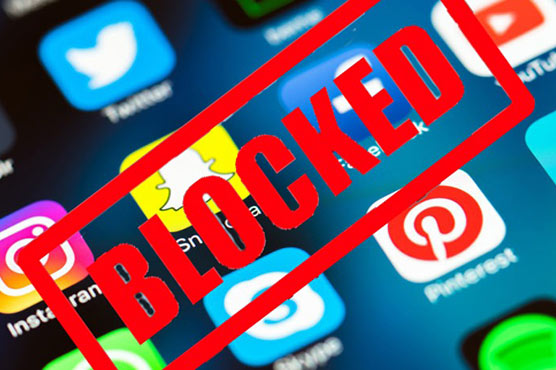
How to Restrict Specific Apps on an iPad?
Well, it is not hard to block specific apps on a phone if you can take advantage of the built-in features like iOS’s screen time limit, content rating, and game center. So, if your kids download unsuitable apps, you can easily and quickly block inappropriate on their iPad. Below, we have listed some of the effective ways to manage apps on an iPad.
1. Use the Built-in Feature
As for iOS users, Apple provides you with an inbuilt feature that can be used to hide apps on a phone. With the help of this feature, kids will not be able to install the apps which you have previously disabled. Below is what you can follow to hide apps on kids’ iPad:
- Open Settings and click on Screen Time on your child’s iPad.
- Select Contact and Privacy Restriction.
- Then, enter the password for Screen Time.
- Tap on Allow Apps.
- Lastly, hit on the button to allow and disallow.
After you turn off the specific apps, your kids won’t be able to see the apps on their home screen. However, this method is only suitable for kids who are willing to share their devices with you.
2. Use Screen Time Limit
Similar to the built-in option we mentioned above, you can also make full use of the screen time limit to restrict kids from accessing inappropriate apps. More than just blocking apps, with the help of this feature, you can control downtime and let kids use the apps for a certain interval of time. Here is how you can set up screen time limits on your kid’s device:
- Navigate to Settings.
- Locate and go to Screen Time.
- Choose the Downtime option and toggle it on.
- After that, you can schedule customized screen limits for certain apps and adjust personalized hours and days to meet your requirements.
3. Block Apps on the iPad Using Parental Control Apps
In case the described above do not fit your needs, you can try using a parental control app like Chamspy. As the name suggests, a parental control app is well packed with tons of useful control features such as blocking apps, viewing call logs, monitoring SMS messages, tracking location, and many more, giving parents complete peace of mind knowing where kids are and what are doing online. This app allows you to monitor all the apps that your kids have installed on their devices and lets you shield non-age-apps applications. More importantly, the app offers a $0.99 trial for the entire 24 hours.
How does Chamspy work to block certain apps?
- At the very first beginning, you require to create a Chamspy account with your credentials.
- Then, you will need to install the app on your kid’s iPad according to our operating guides.
- After downloading, you then log into your online account and click on the block apps option from the dashboard panel.
- Finally, you can choose which apps you are not allowed to use on your child’s iPad.

The whole setup process can be quite simple if you have followed our given constructions. Also, as long as you have set everything up on the target device, you will no longer need to access their phone again and take everything under control with your device. Isn’t that amazing?
Summing Up
There you have it. Three different methods have been discussed in this article. Now, it is up to you to choose the most suitable one to meet your demands. Overall, we hope this article helps you block apps on an iPad. Feel free to let us know through the comments below if you have any further questions.