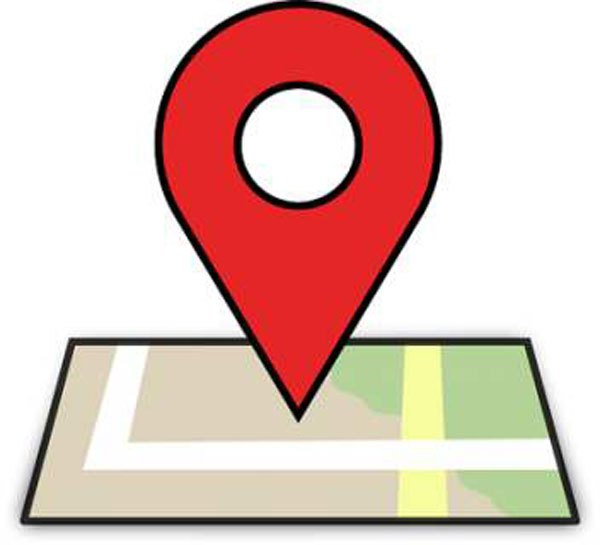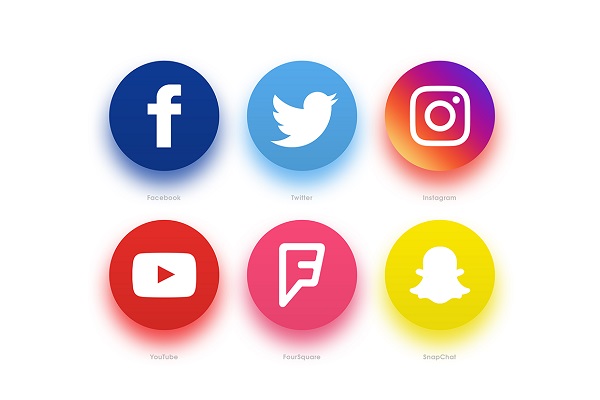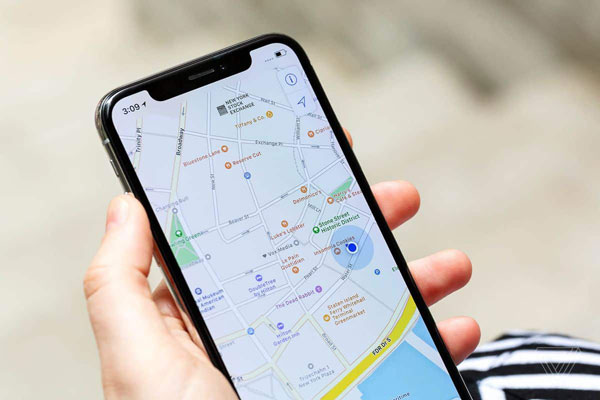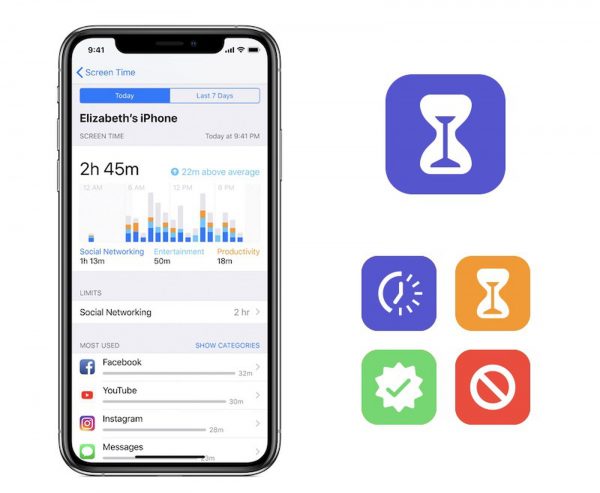How to block websites on iPad?
updated on 12 11, 2020 | Blog

Table of Contents
The internet puts a full range of information right at our fingertips. It comes as no surprise that we can also get exposed to harmful content, let alone kids. A pressing issue among kids is dealing with the problem of cyber crimes and adult sites that are not blocked. Parent should learn how to block websites on iPad and play a proactive role during kid’s growth. Let’s explore how to block inappropriate sites.
Why you need to block websites?
Kids who are spending too much time surfing on the web can easily come across harmful content. Watching porn content can have a deplorable impact on a kid’s mental setup. In some cases, it is forced upon in the form of advertisement. Such ads pop up while browsing the internet, kids tend to get curious and explore it. Parents need to block inappropriate websites and safeguard your kids against cyber harms.
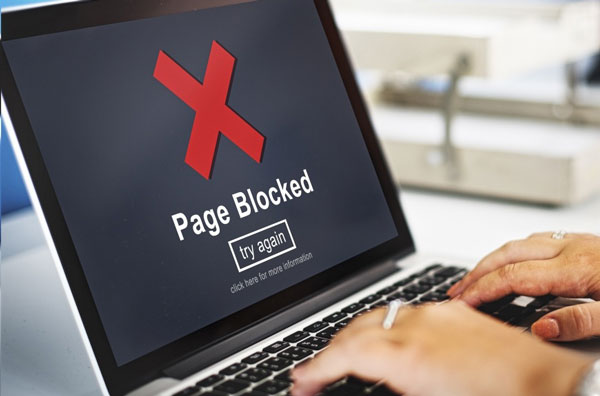
How to block websites on iPad using parental control app?
Chamspy will be your best assistant in keeping an eye on all the content that your kid goes through. It is a parental control app that comes with a variety of features. This powerful tool allows you to read a detailed overview about someone’s internet usage. You’ll get a complete list of website URL, visit frequency, last visit time and whether it was bookmarked. To get it started, follow these steps:
Step 1. Register your account with email
Step 2. Add the iCloud details of target device and disable the two-factor authentication
Step 3. Log in to your account and visit “history tracker” option
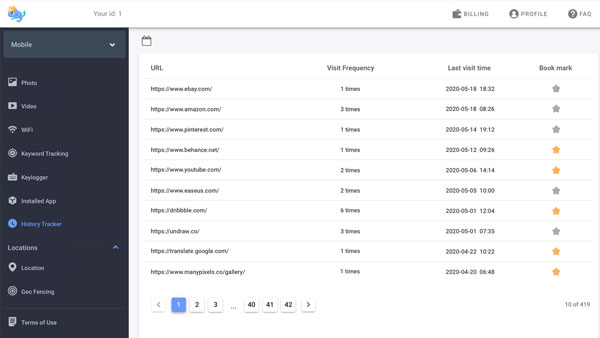
From here, you can know which websites were visited by the person and prevent unwanted exposure. It gives you chance to block the apps which pop up any sexual content and restrict their usage. For instance, dating apps and gambling apps should be blocked.
What else can I get from Chamspy?
To prevent kids from falling prey to cyberbullying and predators, you have to keep an eye over them and ensure their safety. Chamspy is your go-to option as it provides all-around protection for your kids. Parents can identify signs of digital dangers by monitoring the activities of social media app and creating keyword alert to get notified if inappropriate keywords are used on target device. You’re also given options to track live location and set geofence to protect kids’ safe in real-world.
How to block websites on iPad using Screen Time?
If you’re not overly worried and just want to protect kids from adult sites, or there are only a few sites you want to make sure they never land on, you can utilize the native settings and the blacklist feature. You also can block any URL you want with the restrictions. To block websites using Screen Time, simply follow these steps:
Step 1. Go to Settings > Screen Time > Content & Privacy Restrictions
Step 2. Tap Content Restrictions > Web Content
Step 3. To filter adult websites and to specially block specific sites, tap “Limit Adult Websites” and then add sites you wish to block to the “Never allow” list and sites you’ll permit to the “always allow” list
Step 4. For safer online experience, select the “Allowed websites only” option and enter sites you’ll permit by tapping “add websites” and entering the site’s home URL
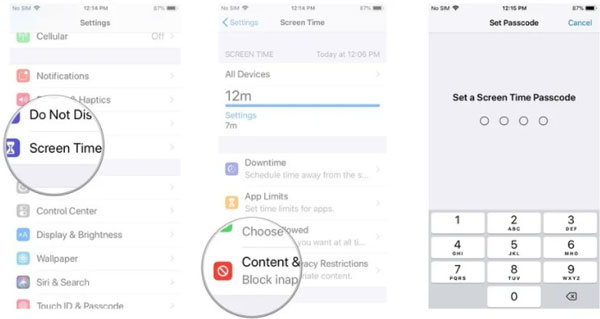
How to block websites using Site blocker?
Aside from the above methods, you can simply include the websites that you wish to block with Site Blocker. When you block certain sites on the app, your kids won’t be able to access them on Safari. This app is compatible with all iOS devices running on iOS 10.3 and above. Here’s how you can do it:
Step 1. Launch the Site blocker
Step 2. Provide the website URLs that you wish to block and add them to block list
Step 3. Go to settings to access advanced features. You can set up a schedule or a timer for the website blocking
Conclusion
We’ve discussed three feasible ways to block websites on iPad in this blog. You can weigh up the pros and cons of each method, then choose one that matters to you. Among all these options, we would recommend you use a parental control app like Chamspy. It delivers guaranteed results and protect kids against cyber crimes.