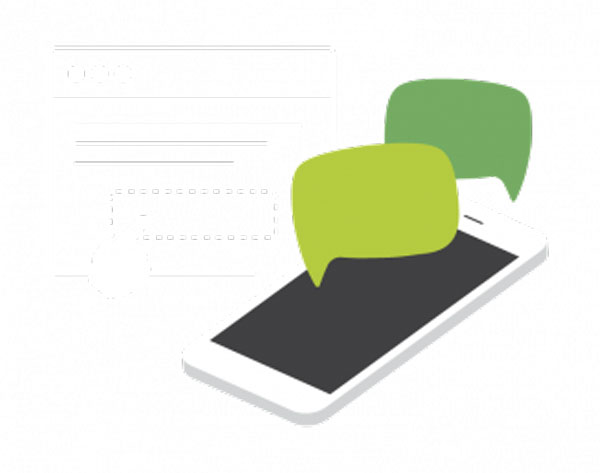How to put parental control on Android?
updated on 08 24, 2020 | Blog

Table of Contents
Owning a smartphone has become a new trend among children these days. It’s a good idea to allow you children to keep smartphone as it enables them to search on the internet for their homework assignments, keep connected with friends, watch informative videos and much more. However, you need to make sure they stay away from all sorts of online dangers lurking on the internet. Some kids may get access to adult content while using the internet and some get connected by sexual predators. If you learn how to put parental control on Android, you can keep them safe online. From restricting apps to content filtering, we’ll take you through setting parental control on Android.
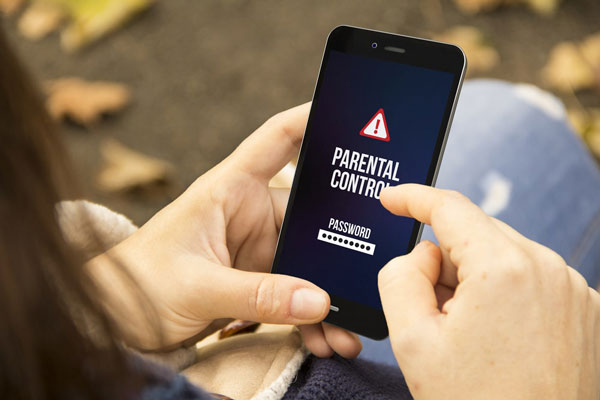
Solutions to put parental control on Android
Taking the smartphone away is a very radical solution and many parents are not ready for such a step. Nevertheless, parents can do something to put parental control on kids’ Android phone. Here we provide some possible ways to manage and control what kids do on the internet.
Create Restricted Profile
The first method you can employ is create restricted profile. As you know, many devices require a main user account and Android devices are no exception. You can set yourself as the prime user and create restricted accounts for your children. Steps to create restricted profile are as follows:
Step 1. Head to the Settings menu of your child’s Android phone
Step 2. Scroll down and tap Users
Step 3. Tap Add Users and select Restricted Profile.
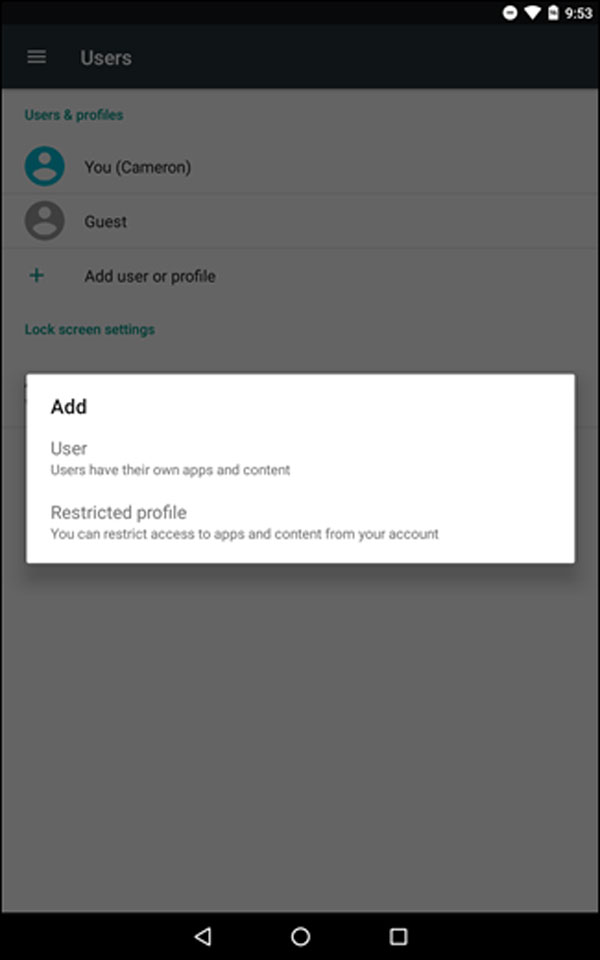
Step 4. Set up a password for the account. You can choose the security option that you prefer(PIN, pattern or password) and then enter the PIN, pattern or password for it accordingly. Once done, you’ll find a new screen appearing on your screen, showing the list of all installed apps on the Android phone. Each will have a toggle ON/OFF button next to them
Step 5. Name the profile. You should tap the three-line icon next to the New Profile option at the top of the screen. Enter the name of the profile in the dialog box and tap OK.
Step 6. Select apps to enable for your child’s profile. Your child will only be able to access these apps enabled and chosen by you.
Step 7. You can exit the Settings menu and lock the phone screen. You can activate the screen by pressing the Home button. Once done, you will be on the lock screen that will show user names at the end of the screen. There, you can choose the user name of the restricted profile and unlock the screen using the PIN, pattern or password you had set.
Use a parental control app
Alternatively, you can use a parental control app to protect your kids from online threats. A parental control app can manage and control what your children do and see on the internet. Various parental control apps are available on the market but our pick is Chamspy as it is the easiest and most effective way to put parental control on Android and keep your children safe online. You’ll be asked to register Chamspy account with email and install Chamspy on target device following the instructions. Once completed, you’ll be able to view the applications and games installed on target device. Parents can instantly discover if your children is using apps that might be risky, fraudulent or misguiding in any manner. You can block apps and games through the control panel. For example, social media apps, dating apps and violent games can be blocked.
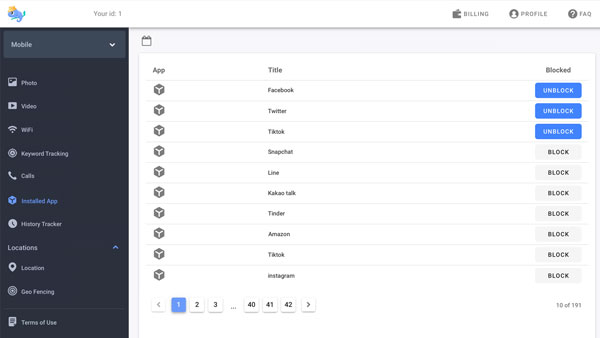
Other than that, Chamspy allows you to track the browser history in real-time and view a detailed overview about someone’s internet usage. You can figure out the activities of your children and prevent them from getting into any dangerous situations. You’ll also be able to keep track of every stroke on target device and know what your child have typed on Android phone. If inappropriate keywords are used on your child’s phone, you will get instant alert.
The best thing about Chamspy is its stealth mode. It hides the application icon without any traces. Thus, you can observe your child’s phone activities secretly and control what your children do and see on the internet.
Conclusion
In this blog, we’ve provided two feasible ways to put parental control on Android. We would recommend Chamspy for parents as it provides a easy and effective way to control what kids do and see on the internet and protect them from online threats. Therefore, you can rest assured that your kids are safe online.