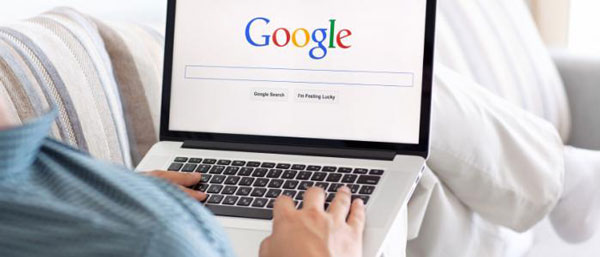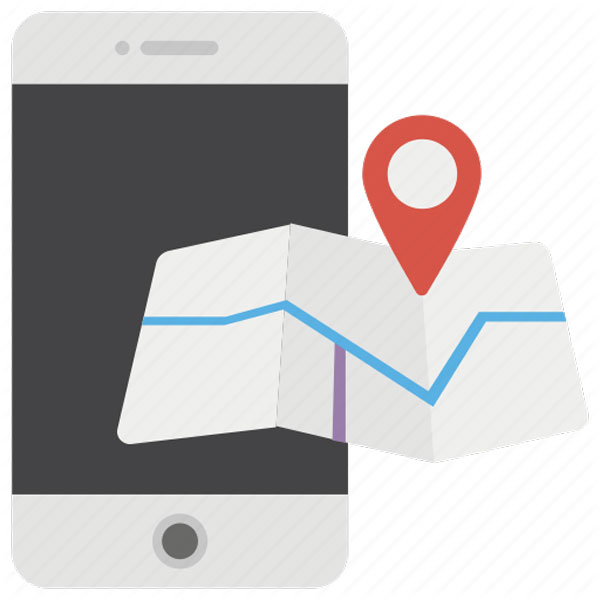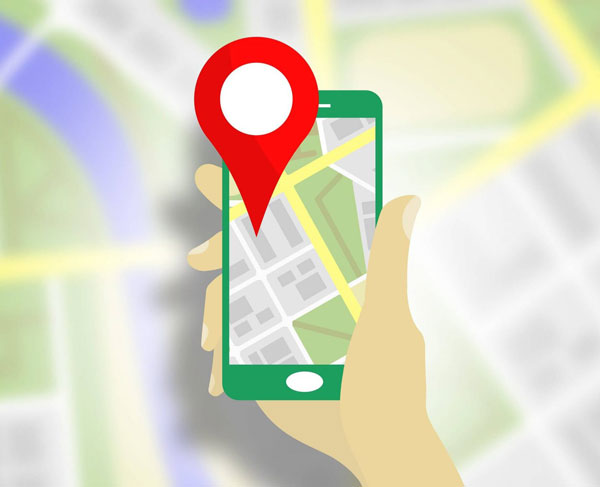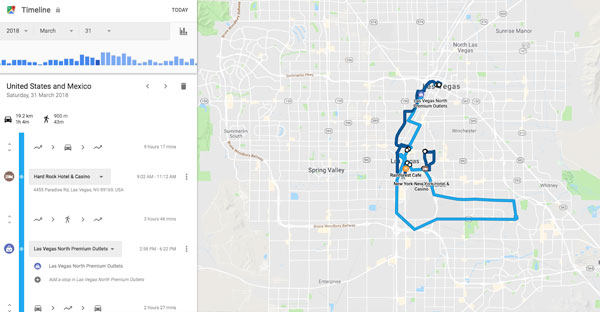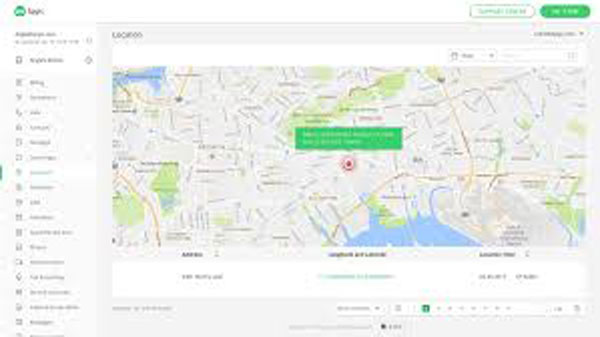How to put parental control on Samsung tablet?
updated on 11 04, 2020 | Blog

Table of Contents
In the digital age, kids spend too much time on smart devices and are becoming technologically sophisticated. They use the technology to keep connected with friends, make phone calls, send text messages and more. Unfortunately, there are various things that can lead them to several problems when without supervision. It becomes a necessity to put parental control on Samsung tablet and protect them from online threats. Let’s discuss it in details.
Set up Kids Home
One way of put parental control on Samsung tablet is by Kids mode. If your device is running on Android OS 9, the Kids Mode was designated as Kids Home. It can be easily accessible from the drop down menu. Kids can call anyone but only from a particular list which is proofed by the parents. Moreover, only selected websites can be browsed which are pre-determined by the parents. Here’s how you can set parental controls:
Step 1. Pull down the notification panel and slide left
Step 2. Tap on “Kids Home” in order to run the setup. Then tap “Start” to download
Step 3. Tap “Next” to set the PIN. The default one is “0000”
Step 4. This PIN enables you to check the usage summary and your kids won’t be able to exit the Kids Home panel without typing the PIN.
Step 5. Once you set it up, the main interface of Kids Home will be displayed. As you are using it for the first time, you may have to download the apps on the Home screen again.
Step 6. After you set up the PIN code and enter Kids Home, tap Settings from home screen and you will see “Parental control” option. Here you can set further rules like setting daily playtime, viewing app activity & daily usage, allowing or blocking content, etc.

Utilize parental control app
If you are looking for a more powerful tool, you should opt for a parental control app. It is well designed for parents to safeguard kids from online threats including sexting, phishing, cyberbullying and more. In particular, Chamspy comes at the top of the list of best parental control apps.
This parental control app enables you to track live location, call logs, calendar activities, SMS, browsing history, videos, photos, keylogger and more. You can get instant alert if your kids enter or leaves target area. This feature is pretty useful in emergency case. If you and your family live in a remote area, you can ensure your kids stay in a safe neighboring area by setting geofence.
Other than that, it gives you access to all activities on social media apps like WhatsApp, Facebook, Tinder, Instagram and more. You can know who your kid is chatting with and identify potential dangers. If you find out any suspicious activities on these apps, you can restrict your kid’s access to them.
This lightweight app works on all smartphones and tablets running Android 4.x and above. It stays hidden on target device without any traces. You can track all activities without being found. You won’t interfere with his activities. To put parental control on Samsung tablet, you need to follow these steps:
Step 1. Choose the subscription plan and proceed with the purchase
Step 2. Receive an email with the login and password to your personal control panel, log in to your panel and find the installation instructions
Step 3. Launch the target tablet’s browser, type in the link for downloading Chamspy and continue with the installation
Step 4. Once completed, set parental control on tablet

Create restrictions on Google Play
Google Play are also equipped with some features for parental controls. They allows you to restrict the type of apps, movies, music and other media that can be downloaded to the device based on maturity ratings. To set content restricts on Google Play, just follow these steps:
Step 1. Tap the menu icon in Google Play
Step 2. Tap Settings
Step 3. Tap Parental control
Step 4. Toggle parental controls on
Step 5. Enter and confirm a PIN to later access and change the parental control settings on tablet.
Step 6. For each content type, tap the highest maturity rating you want to allow
Conclusion
Samsung tablet can satisfy both entertainment and education purposes, but as a parental you want to keep an eye on your kids and restrict their access to inappropriate content. Simply select the Chamspy app to put parental control on Samsung tablet. This versatile parental control app provides you with all necessary information and set different kinds of restrictions.