How to block Facebook on Windows 10?
updated on 11 27, 2020 | Blog

Table of Contents
Facebook gains greatest popularity among adults and kids, used for exchanging information by billions of people. This social media app is very useful for online networking, does come with its own dark side which can cause harm to others. If you find yourself in a situation where you need to block Facebook, don’t worry. The following guide will teach you how to block Facebook on Windows 10 and avoid potential risks.
Why you need to block Facebook?
There could be various reasons why you need to block Facebook. It might be related to time wastage of users, security, privacy issue and data leakage. If your kids are spending too much time on Facebook, it can distract them from study or other constructive work. Moreover, not all information that are available on Facebook is productive and educative. It can cause ill-effect on the life of users. Even worse, kids could be the victim of cyberbullying, sexting or online threats if without supervision. By blocking Facebook, you can protect your kids from various online threats and stay safe.
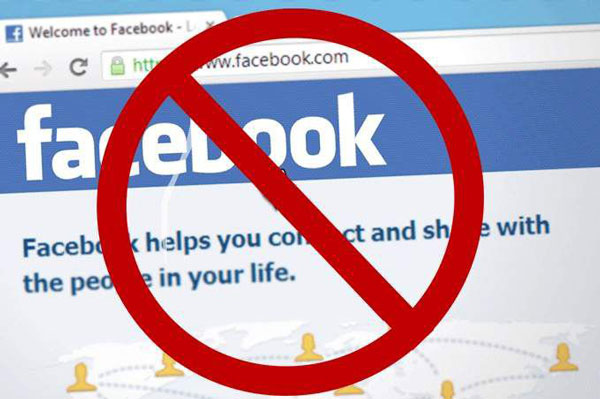
How to block Facebook on Windows?
If you find your kids or young ones devoting more than usual time on Facebook, you need to learn how to block Facebook and make them focus on constructive work. Steps to block Facebook on Windows are as follows:
Step 1. Open your system to log in and locate Host File
Simply log in and open Windows Explorer to locate the Host File. For Windows 10, it can be located at the following path: C:\WINDOWS\system32\drivers\etc\hosts
Step 2. Open Host File as Notepad
Double-click on the host file, a list of options will display and you have to select either notepad or text editor.
Step 3. Enter the Facebook web address to block it
Place the cursor at the bottom of the hosts file. Type 127.0.0.1 followed by the web address(Facebook address) which you wish to block.
Step 4. Save your hosts file
Open the File menu > choose the Save option(there might be a pop-up of some warning, just dismiss it). The close the windows and restart the system.
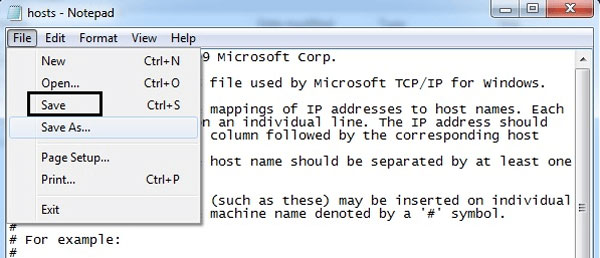
Once you have completed the above process, try to login to Facebook. You will find that it is not accessible from any of the web browser on your Windows. However, this process will be bypassed if the https protocol has been used to access the Facebook page.
How to block Facebook on iPhone
Facebook usage is not limited to PC and it can be widely used on mobile phones. Facebook enables us to keep connected with friends and exchange information, but it also increases the chances of overindulgence due to ease of access. If you want to block Facebook on iPhone, you can use its built-in feature. Follow the steps to block Facebook on iPhone.
Step 1. Open Settings > General > Restrictions
Step 2. Enable Restrictions and enter the password when prompted
Step 3. Visit the Website option and you will get an option named as “Never Allow”
Then you need to add the Facebook website address to block it and finally press the “Done” button to complete the process and block Facebook on iPhone.
How to block Facebook on Android
In the following guide, you will learn how to block Facebook on Android phone. By taking the assistance of parental control app, you can restrict the target’s access to Facebook and keep your loved ones away from any online threats. Among them, our recommended option is Chamspy as it the smart blend of performance, ease of use and security.
With Chamspy, you’ll be able to access installed app and games on target phone. If you find out any inappropriate or age-restricted app, you can simply block them. You are also given options to track browser history, calendar events, call logs, location, SMS, videos, photos, keylogger and much more.
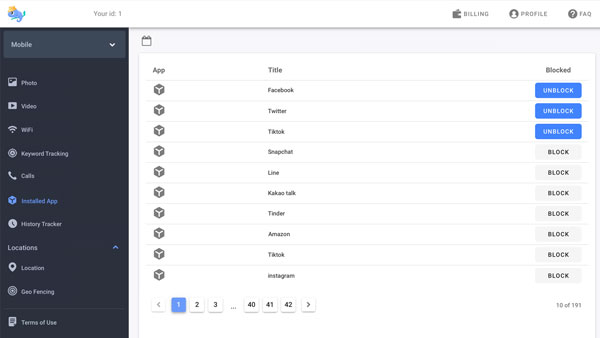
Now that you know about Chamspy, let us learn about how to block Facebook on cell phone. It is available for both Android and iPhone. Follow the simple guide to restrict the target’s access to Facebook.
Step 1. Register your account with email
Step 2. Install the app on target device following the instructions
Step 3. Log in to your account and visit installed app option
Once you set it up, you can simply block Facebook on Android. This app runs in the background and leaves no digital traces. You can block Facebook and monitor any digital activities without being found.
Conclusion
This blog provides you with feasible ways to block Facebook on Windows 10. You can follow the step-by-step instructions and restrict the young ones’ access to Facebook. We have also discussed the feature-rich and reliable parental control app Chamspy which can help you block Facebook and ensure all-around safety.






